I will show you how to make a nice round edge image with Photoshop CS4 or CS5.
Here is the image I'm going to use.
- First, open the image you want to make the round edge in Photoshop.
- Right click on Rectangle Tool and choose Rounded Rectangle Tool at the left side toolbar.
- Change the Radius to fit your taste. Hold left mouse on the image and drag it to make a rounded rectangle shape you want.
*if you made a mistake, you can undo it with Ctrl + Z on the keyboard.
- Go to Layer tab section and right click on the shape layer and choose Blending Options.
*Easiest way just double click on it. - In Advanced Blending, set the Fill Opacity to 0% and click OK button.
- Now go to Layer section again and choose Path tab and click on Make Selection...
- Change Feather Radius to 0 pixels, tick Anti-aliased, and in Operation, choose New Selection.
*usually in Make Selection window you don't need to change anything but in case you have a different settings, change it to settings like I mention above.
- Now in top menu, click on Edit and choose Copy Merged.
- Make a new file layer (File > New / Ctrl + N) and click OK button.
*the default layer size here is the exact size of the rounded rectangle shape. You can change the layer size or just go with the shape size. Here I show you the shape size.
- Paste it (Edit > Paste / Ctrl + V) on the new file layer and here we have a very nice round edge image suitable to put it in blog or any website.
Good Luck and Have Fun~~~(^_^)/









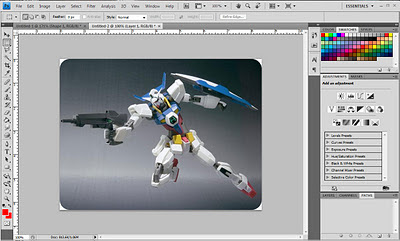






0 comments:
Post a Comment